Due to high cost of bandwidth here in Ghana, most of us don't have Internet at home so we do our Ubuntu installation where we have Internet( to get the latest packages ) and most of us uses Desktops.
In order for us to have Internet connection with our boxes, we have to carry them over to an Internet enabled environment, such as IT training institutes eg. aiti-kace, Internet cafes, etc and we don't carry our monitors along because they are too bloated and heavy to be carried over.
Due to this, we end up doing our installation without our own monitors but a different monitor. Installation at a different location goes very well and everything looks great. Now when we return home and fix our monitors to the boxes, we login and it happens that, our nice looking resolution on the other monitor has changed into a crappy resolution with our monitors. Everything on the screen looks so big and ugly that you can't even see some parts of programs opened. The zoom in level is too much to bear.
Okay story over, now to the solution. One will simply say, to solve such an issue you have to just go to Preferences->Screen Resolution to change to a different resolution but hey it's a big NO. You only see one resolution which means you've to stick to that resolution nothing else. Okay, we figured a way to solve it without tweaking the xorg.conf file, all you have to do is get a live Ubuntu cd, boot it, copy the xorg.conf file generated with the live cd, boot back to your installed Ubuntu, replace the xorg.conf file generated with the Ubuntu live cd with the xorg.conf file in /etc/X11/. After, restart X, login back and you should be smiling :-) again. I must say live cds are rescuers.
Now to the world, know of any other quick solution to this?
Subscribe to:
Post Comments (Atom)



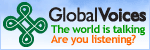


1 comment:
You could try a:
"sudo dpkg-reconfigure -phigh xserver-xorg"
in the terminal, and it'll guide you through.
Also, you might want to install the appropriate drivers for 3d acceleration for your card (like "nvidia" instead of "nv").
Post a Comment